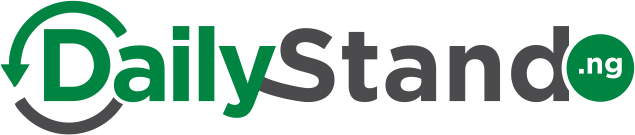Find out how you can safeguarding your privacy with MTN, Glo, Airtel, or 9Mobile’s hidden calling feature! With this you can call your friends and family without them knowing you are the one.
So, let’s embark on this journey of hidden numbers together, and unlock a world of privacy and intrigue!
Methods to hide your number on all Nigerian Network
- Using USSD code
- Using Phone Settings
Let us deep-dive into each method.
Method 1: How to Hide Your Caller Identity Using USSD
Hiding your caller’s identity is a breeze with simple codes that offer two options for maintaining your privacy. Let’s explore each method step-by-step:
Hiding Caller ID for All Calls Using the Code *31#
- Dial the code *31# on your phone’s keypad.
- You will receive an instant message that confirms the enabling of the “Outgoing Caller ID Service.”
From now on, whenever you make a call, your number will appear as a private or unknown caller to the recipient.
Note: To unhide your number, either press the code #31# or contact customer care.
Hiding Caller ID for a Single Call Using the Code #31#
- Before dialing the phone number you wish to call, add the code #31# at the beginning (e.g., #31#0803123456).
- Press the call button to make the call with your number hidden.
This feature will only hide your number for the specific person you are calling.
Note: All network providers in Nigeria, not just MTN, can use the code *31# or #31#. This includes Glo, Airtel, and 9Mobile.
Use these codes to easily protect your identity and stay anonymous when making calls on MTN or other networks. Safeguard your privacy and enjoy the freedom of choosing when to reveal your caller ID.
Method 2: How to Hide Your MTN, Glo, Airtel, or 9Mobile Number Using Phone Settings
- Step 1: Access Your Phone’s Settings
Open your phone’s settings menu. To locate it, tap on the settings icon in the notification bar or access the settings app on your home screen. Another option is to look for the settings icon on your app menu.
- Step 2: Navigate to “Call Settings”
Look for the option labeled “Call Settings” and tap on it. Please keep in mind that the wording and location of this option may vary depending on your phone’s make and model.
- Step 3: Choose “Supplementary Services” or similar
Depending on your phone’s interface, you might see different labels for this step. It could be “Supplementary Services,” “Additional Settings,” or “More Settings.”
- Step 4: Locate “Caller ID” or “Show my Caller ID”
Within the supplementary services or additional settings, find the option labeled “Caller ID” or “Show my Caller ID.”
- Step 5: Enable “Hide Number”
Finally, tap on the “Hide number” or “Hide my number” option to activate the feature. This will ensure that your number remains hidden when making calls.
Important Note: Please be aware that the exact phrasing and location of these settings can vary from phone to phone. This method is applicable to both Android and iPhone devices.
Some countries require visible phone numbers, and some people’s phones may reject calls from hidden numbers. Hiding your number can protect privacy, but it may not always work in every situation or place.
Talking of How-to guide, Daily Stand recently published a Step-by-Step guide on how to check your Bank Verification Number, no matter the network you are using or your bank.